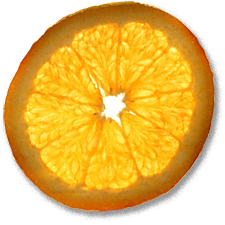Free wireless access with sensible controls
22nd Sep 2007, 16:36:02
I want to share my internet connection with my friends and anybody who happens to be nearby, that's just the kind of great bloke I am. What I don't want to do is open up my internet connection to every Azureus and BitTorrent leech in the neighbourhood. I do this using a combination of shorewall and squid.
This method does not provide very fine-grained control, for example if you are seeking password authenticated access, I suggest you take a look at chillispot.
I already had a Power Mac running Debian Linux acting as my gateway, you'll need to be doing this too in order to get the iptables redirection stuff to work.
I have the use of a very powerful and flexible access point, a Cisco Aironet 1230. This lots of cool stuff, like support 802.1q VLANs. Because of this, it makes sense for me to use VLANs to partition off the public access, but you could just as easily stick another ethernet card in the gateway and hook up a second access point to that.
First I configured my gateway to use VLANs. In this (made up) example, 192.168.0.0/24 is my internal network. I have decided to assign the public network 10.0.0.0/24. My public and private networks will both be connected to eth1. I am not using VLAN 1 because that is the native (untagged) VLAN. It is good practice to keep traffic off this VLAN, which becomes evident if you work with large networks.
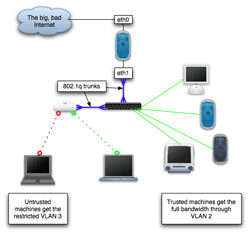
# modprobe 8021q # echo 8021q >> /etc/modules # apt-get install vlan # vconfig add eth1 2 # vconfig add eth1 3 #ifconfig eth1 0.0.0.0 #ifconfig eth1.2 192.168.0.1 broadcast 192.168.0.255 netmask 255.255.255.0 up #ifconfig eth1.3 10.0.0.1 broadcast 10.0.0.255 netmask 255.255.255.0 up
Do bear in mind that if you are connected by eth1, this will kill your connection! Make the configuration permanent by editing vi /etc/network/interfaces:
# The private vlan
auto eth1.2
iface eth1.2 inet static
address 192.168.0.1
netmask 255.255.255.0
network 192.168.0.0
broadcast 192.168.0.255
# The public vlan
auto eth1.3
iface eth1.3 inet static
address 10.0.0.1
netmask 255.255.255.0
network 10.0.0.0
broadcast 10.0.0.255
eth1 needs to be brought up at boot time, but should not be assigned an IP address. Delete it from /etc/network/interfaces if present and create a script to bring it up unconfigured:
# vi /etc/network/if-up.d/eth1 #!/bin/sh ifconfig eth1 up #chmod +x /etc/network/if-up.d/eth1
At this point, I'll configure the switch port that eth1 is connected to as a trunk and set the ports my hosts are connected to to be in the right VLAN:
js-switch> js-switch>en Password: js-switch#vlan database js-switch(vlan)#vlan 2 name Private state active js-switch(vlan)#vlan 3 name Public state active js-switch(vlan)#exit js-switch#conf t Enter configuration commands, one per line. End with CNTL/Z. js-switch(config)#interface VLAN2 js-switch(config-subif)#description Private ! Put a management address on the Private LAN js-switch(config-subif)#ip address 192.168.0.99 255.255.255.0 js-switch(config-subif)#no shut js-switch(config-subif)#exit js-switch(config)#interface VLAN3 js-switch(config-subif)#description Public js-switch(config-subif)#no ip directed-broadcast js-switch(config-subif)#no ip route-cache js-switch(config-subif)#no shut js-switch(config-subif)#exit js-switch(config)#interface range f0/1 - 10 js-switch(config-if)#switchport access vlan 2 js-switch(config-if)#spanning-tree portfast js-switch(config-if)#exit js-switch(config)#interface FastEthernet0/5 js-switch(config-if)#description Power Mac g3-fw (eth1) js-switch(config-if)#switchport trunk encapsulation dot1q js-switch(config-if)#switchport mode trunk js-switch(config-if)#switchport trunk allowed vlan 1-3 js-switch(config-if)#end js-switch#copy run start
Lets set up a port for the access point while we're here.
js-switch(config-if)#interface f0/7 js-switch(config-if)#description Cisco 1230 js-switch(config-if)#switchport trunk encapsulation dot1q js-switch(config-if)#switchport trunk native vlan 2 js-switch(config-if)#switchport trunk allowed vlan 1-3 js-switch(config-if)#switchport mode trunk
VLAN 2 is the native VLAN here because its management IP address is in that VLAN.
Check everything is correct:
js-switch#sh vlan VLAN Name Status Ports ---- -------------------------------- --------- ------------------------------- 1 default active 2 Private active 3 Public active
js-switch#sh int status Port Name Status Vlan Duplex Speed Type ------- ------------------ ------------ -------- ------ ------- ---- Fa0/1 iMac connected 2 A-Full A-100 100BaseTX/FX Fa0/2 Power Mac (OS X) connected 2 A-Full A-100 100BaseTX/FX Fa0/3 Power Mac (Debian) connected 2 A-Full A-100 100BaseTX/FX Fa0/4 Red booted cable u notconnect 3 Auto Auto 100BaseTX/FX Fa0/5 Power Mac g3-fw (e connected trunk A-Full A-100 100BaseTX/FX Fa0/6 Karen's PC connected 2 A-Full A-100 100BaseTX/FX Fa0/7 Cisco 1230 connected trunk A-Full A-100 100BaseTX/FX Fa0/8 Indigo iMac G3 notconnect 2 Auto Auto 100BaseTX/FX Fa0/9 Axis Camera Back notconnect 2 Auto Auto 100BaseTX/FX Fa0/10 LC 475 connected 2 A-Half A-10 100BaseTX/FX Fa0/11 connected 3 A-Full A-100 100BaseTX/FX Fa0/12 notconnect 1 Auto Auto 100BaseTX/FX Fa0/13 notconnect 1 Auto Auto 100BaseTX/FX Fa0/14 notconnect 1 Auto Auto 100BaseTX/FX Fa0/15 notconnect 1 Auto Auto 100BaseTX/FX Fa0/16 notconnect 1 Auto Auto 100BaseTX/FX Fa0/17 notconnect 1 Auto Auto 100BaseTX/FX Fa0/18 notconnect 1 Auto Auto 100BaseTX/FX Fa0/19 notconnect 1 Auto Auto 100BaseTX/FX Fa0/20 notconnect 1 Auto Auto 100BaseTX/FX Fa0/21 notconnect 1 Auto Auto 100BaseTX/FX Fa0/22 notconnect 1 Auto Auto 100BaseTX/FX Fa0/23 notconnect 1 Auto Auto 100BaseTX/FX Fa0/24 notconnect 1 Auto Auto 100BaseTX/FX
You might want to try rebooting the Linux box at this point to make sure that the relevant interfaces are brought up properly at boot-time.
Tell the Access point about the VLANs you've created
ap(config)#bridge irb ap(config)#dot11 ssid mylan ap(config-ssid)#vlan 2 ap(config-ssid)#authentication open ap(config-ssid)#authentication key-management wpa ap(config-ssid)#mbssid guest-mode ap(config-ssid)#wpa-psk ascii xxxxxxxxxx ap(config-ssid)#exit ap(config)#dot11 ssid public ap(config-ssid)#vlan 3 ap(config-ssid)#authentication open ap(config-ssid)#guest-mode ap(config-ssid)#mbssid guest-mode ap(config-ssid)#exit ap(config)#interface Dot11Radio0 ap(config-if)#encryption mode ciphers tkip ap(config-if)#encryption vlan 2 mode ciphers tkip ap(config-if)#ssid mylan ap(config-if)#ssid public ap(config-if)#mbssid ap(config-if)#speed basic-1.0 basic-2.0 basic-5.5 6.0 9.0 basic-11.0 12.0 18.0 24.0 36.0 48.0 54.0 ap(config-if)#station-role root ap(config-if)#no dot11 extension aironet ap(config-if)#no cdp enable ap(config-if)#exit ap(config-if)#interface Dot11Radio0.2 ap(config-if)#encapsulation dot1Q 2 native ap(config-if)#no cdp enable ap(config-if)#bridge-group 1 ap(config-if)#exit ap(config-if)#interface Dot11Radio0.3 ap(config-if)#encapsulation dot1Q 2 native ap(config-if)#no cdp enable ap(config-if)#bridge-group 1 ap(config-if)#exit ap(config-if)#interface FastEthernet0.2 ap(config-if)#encapsulation dot1Q 2 native ap(config-if)#bridge-group 1 ap(config-if)#exit ap(config-if)#interface FastEthernet0.3 ap(config-if)#encapsulation dot1Q 2 native ap(config-if)#bridge-group 1 ap(config-if)#end ap#copy run start
You must incorporate the new LAN, 10.0.0.0/24 into your existing NAT setup. I use shorewall, so it's just a matter of removing eth1 from the configuration and replacing it with eth1.2 and eth1.3.
/etc/shorewall/interfaces
#ZONE INTERFACE BROADCAST OPTIONS net eth0 detect tcpflags,norfc1918,routefilter,nosmurfs,logmartians loc eth1.2 detect dhcp,tcpflags,detectnets,nosmurfs pub eth1.3 detect dhcp,tcpflags,detectnets,nosmurfs vpn tun0
Take a minute to consider other services which might be configured to bind to eth1, change them to
listen on eth1.2 and eth1.3. Hint: grep 'eth[09]' /etc/default/*
Add some rules to allow hosts on the public network to do things. It's better to deny everything in /etc/shorewall/policy and allow exceptions here. There is a DNAT line in here to redirect web traffic to Squid, best to leave it commented out for testing though.
# From the firewall to the public network Ping/ACCEPT fw pub SSH/ACCEPT fw pub # From the local network to the public network Ping/ACCEPT loc pub SSH/ACCEPT loc pub # From the public network to the local network # My DNS server is on the private LAN DNS/ACCEPT pub loc:192.168.0.81 DNS/ACCEPT pub loc:192.168.0.2 # So is my mail server IMAP/ACCEPT pub loc:192.168.0.2 SMTP/ACCEPT pub loc:192.168.0.2 # Redirect requests on port 80 to my squid on the private LAN # Leave this commented out for now #DNAT pub loc:192.168.0.2:3128 tcp 80 - # # From the public network to the internet # Web/ACCEPT pub net ACCEPT pub net tcp 443 IMAP/ACCEPT pub net SSH/ACCEPT pub net POP3/ACCEPT pub net Rsync/ACCEPT pub net NTP/ACCEPT pub net FTP/ACCEPT pub net Ping/ACCEPT pub net
At this point you should be able to connect a host to the public network, have it pick up a DHCP address in the 10.0.0.0/24 network and be NATed through to the internet. Whoop-de-doo.
For the next part, you'll need to have Squid running somewhere. I recommend that you install it on a machine other than the firewall, but you can run it there if you must. You need to add a couple of things to /etc/squid/squid.conf to get it to act as a transparent proxy:
httpd_accel_port 80 httpd_accel_host virtual httpd_accel_with_proxy on httpd_accel_uses_host_header on
Don't forget to allow the public network:
acl Public src 10.0.0.0/24 http_access allow Public
You can now uncomment the line in /etc/shorewall/rules that redirects traffic on TCP 80 to the squid. Test it!
Note: It's also possible to do this with plain old iptables.
Next comes the actual bandwidth controls using delay pools. This is done in /etc/squid/squid.conf:
# I have one delay pool delay_pools 1 # It is a class two pool, designed for a class c (/24) network delay_class 1 2 # Limits are expressed as: pool number, overall limits (fillrate/capacity), # per host limits (fill/cap): # Pool 1 fills at 512kbit/s and holds 5 MByte. Each host bucket fills at # 256kbit/s # and holds 2MByte. delay_parameters 1 65536/5242880 32768/2097152 # Pool 1 is accessed by the IP range described by the 'Public' acl delay_access 1 allow Public
Squid works with the concept of pools and buckets. A bandwidth pool is available to a whole network and holds a specific amount of traffic, in this case 5 MBytes. The pool itself is divided into buckets, each host having exactly one bucket of bandwidth.
The pool can be emptied if there are many hosts who have all emptied their buckets. It will only fill back up to 5 MB if the hosts reduce their traffic and will only do so at 512kb/s. An individual host's bucket can be emptied in the same way, but only refills at 256kb/s.
The perceived effect of this is that a download will run at full speed for the first 2MB, but drop down to 256kb/s after that. In this way, web surfing and email runs fast (at the full speed of my link), but leechers get very little bandwidth. The whole public network can only ever sustain 512kb/s, or about 25% of my bandwidth, so my traffic can never get swamped by my guests!
If someone insists on abusing the connection, it's easy enough to ban them based on their MAC address. I tend to do this on the access point itself because it is easy:
ap#conf t ap(config)#access-list 700 deny 0016.b6ca.d020 0000.0000.0000 ap(config)#access-list 700 deny 0003.93a2.2b5e 0000.0000.0000 ap(config)#access-list 700 permit 0000.0000.0000 ffff.ffff.ffff ap(config)#dot11 association mac-list 700
It is of course trivially easy to change the MAC address in proper operating systems, but I've never had to go further than this to stop an abuser.
Footnote: For testing and troubleshooting purposes, I found it useful to know that you can connect a trunk to an OS X machine and assign it interfaces in various VLANs:
sudo ifconfig vlan3 create sudo ifconfig vlan3 vlan 3 vlandev en0 sudo ifconfig vlan3 inet 10.0.0.3 netmask 255.255.255.0 sudo ipconfig set vlan3 dhcp # To revert: sudo ifconfig vlan3 destroy